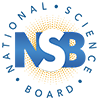Help
How do I...
Download or print a state indicator?
Printable PDFs, as well as downloadable Excel tables of raw data and standard errors, can be downloaded from the icons at the top of the individual indicator pages (Explore by Indicator) as well as from the Export Data page.
The same icons can be used to print and download one or more indicators
- Print groups of indicators or customized views through your web browser's print menu.
Find an indicator's data sources or notes?
Each map, table, and chart view has sources listed below the tabbed viewing area. You may also visit the Export Data page.
Find technical information about State Indicators data?
The Technical Notes page is available from the top navigation menu.
Contact the author?
- Marie Rush (mrush@nsf.gov), Interdisciplinary Science Analyst, National Center for Science and Engineering Statistics.
Report a technical issue with the website?
For technical problems, please send an email to ncsesweb@nsf.gov.
Explore a single indicator?
Click the Explore by Indicator page, available from the top navigation menu, and then select the indicator you would like to explore from the list. Once on the indicator page, you can display information about the data in several ways:
- The short description of the indicator above the display options can be expanded to reveal the full description.
- The map view shows the distribution of an indicator over geographic space, allowing the user to see regional trends and local outliers. The map is color-coded by quartile, meaning the states, District of Columbia, and Puerto Rico are sorted into four groups of approximately 13 states within a similar range. Users can also view specific year data in the map view by selecting a year from the list above the map.
- The chart view graphically displays the indicator across years for all states, with the option to order the data by geographic location, alphabetized state name, or numerically.
- The bar chart view shows the distribution of an indicator across states and against the national average. The bar chart is color-coded by quartile and can be filtered by year.
- The table view shows data back to 1990, if available, plus trend lines for all states. Data in the table may be sorted by years or states. Table view can display current or constant dollars, where appropriate and as selected.
Compare groups of indicators?
Click the Explore by Indicator page, available from the top navigation menu and then select the first indicator you would like to use in a comparison. Select the “Compare” button on the right side of the indicator page. You can then display information about the data in several ways:
- Add an indicator by clicking the “+ Add Indicator” icon in the bottom right corner of the page. You can add or remove an indicator by clicking on the indicator name. Once all preferred indicators have been selected, you can select “Close” to save your preferences.
- The indicators comparison page defaults to United States totals. However, users can select individual states to compare across the indicators by selecting up to eight states from the compare menu above the charts.
- View displayed data as a line chart, bar chart, or table. You can toggle between these views by selecting the display option in the menu above the charts. You can also remove specific states from a chart by clicking the state in the legend. To add a state back to the graph, simply re-select it in the legend.
Compare states on one or more indicators?
Click the Compare States button on the homepage or select a state from the Explore States drop-down menu in the top navigation and then select one state that you would like to use in your comparison. The State Comparison page will present you with three default indicators with the data from the state you selected. You can then display information about the data in several ways:
- Add an indicator by clicking the “+ Add Indicator” icon in the bottom right corner of the page. You can add or remove an indicator by clicking on the indicator name. Once all preferred indicators have been selected, you can select “Close” to save your preferences.
- Add states or a preset aggregate of states by clicking the drop-down menu at the top of the page. Presets will populate based on the current state you have selected.
- View displayed data as a line chart, bar chart, or table. You can toggle between these views by selecting your display option in the menu above the charts. You can also remove specific states from a chart by clicking the state in the legend. To add a state back to the graph, simply re-select it in the legend.